Set up two step verification for LinkedIn
You can secure your LinkedIn account with two step authentication. This second step verification ensures that your account is better protected against personal data theft and unwanted login attempts on your account.
On LinkedIn, you can keep in touch with various contacts, such as your prospects and customers, but also with your colleagues and former students. Important to know is that you want your contacts to be confident that they know for sure that you are the person with whom they communicate.
Theft of your login data and passwords is a danger that will always remain. With the growing popularity of the LinkedIn platform, it's interesting for hackers to try to make your login details booty. After all, as soon as they have access to your profile, they can send messages to your 1st line contacts, and because these people trust you and trust you are the sender, chances are that one clicks a link faster than an unknown person. This is what I believe you want to avoid.
That's why it's a good idea to activate two factor authentication for your LinkedIn profile.
With this additional security layer, you make it harder for the hacker to access your profile. Double verification means that you perform a second act to make yourself known. This can be done by specifying an answer which you only know, or entering a code that you receive on a personal device, such as a mobile phone. Two factor authentication reduces the impact of password leaks: These randomly generated codes often remain limited in validity.
Dual authentication can dramatically reduce identity theft and unauthorized access to sensitive information.
When you log in, you enter your email address and password, after that you will receive a text message from LinkedIn on your mobile with a code. You enter this code in the second screen, after which you can access the LinkedIn platform.
LinkedIn members can enable duplicate authentication for their accounts, and then require a password and a verification code when a logon attempt is made from a device that we don't recognize. This code is sent by SMS to the user's mobile number. In other words, any invalid or unauthorized logon attempt requires a password and access to your mobile phone.
How do you activate two factor authentication for LinkedIn?
- At the top of the LinkedIn home page, click the icon Me. Or go To the settings via this link.
- Select Settings and privacy In the drop-down menu.
- Click in the section Login and Security of the Tab Account Change next to Double verification.
- Click on Enable To change the status of the duplicate authentication function.
- After you have received the code on your phone, you can enter it in the box on the device you are using to sign in.
- Click on Verify.
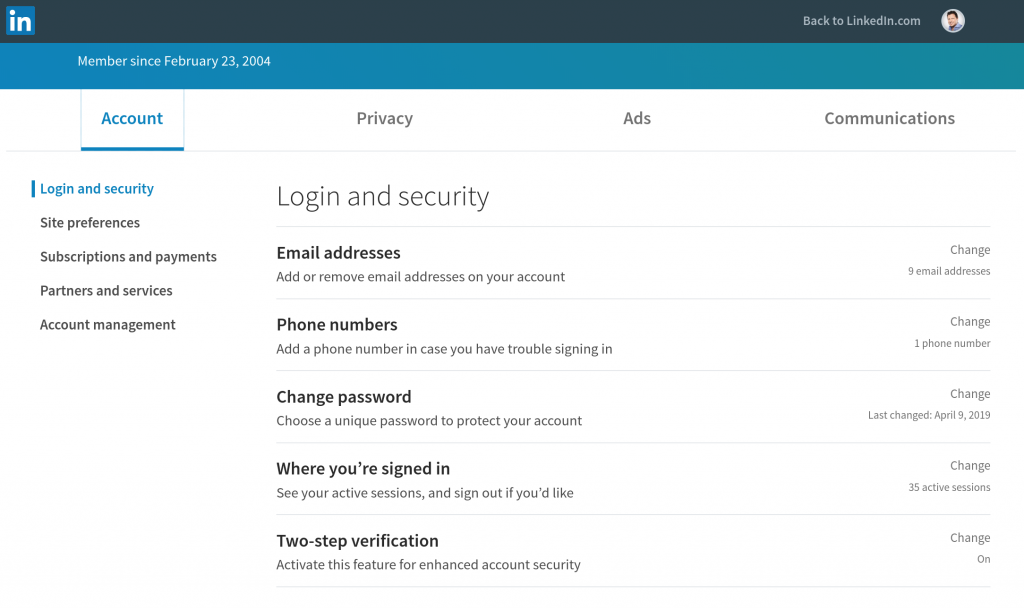

The next time you log in with your e-mail address and password from an unknown laptop, computer or mobile device, you will receive a text message with a code from LinkedIn. You enter this code after entering your email address and password.
Please note: You must have a mobile phone number linked to your LinkedIn account before you can use duplicate authentication. You can at any time Add and remove phone numbers in your LinkedIn account.
Read more information about Dual verification on LinkedIn On the LinkedIn site.
Martijn Rijk trains and coaches sales and account managers in realising more and new business. He uses LinkedIn and Sales Navigator, among others, for this purpose. Do you want to know what lead generation and social business via Linkedin can mean for you? Let's meet!Let's have a talk and see which opportunities are available for you and your salesteam!

